Easily upgrade your samsung android phone using kies software step by step as shown:
step 1.Install kies software on windows:
Install kies software provided by samsung with your phone accessories from a small cd.
step 2.Update samsung kies software:
After installing kies run the kies software and goto:
HELP>CHECK FOR UPDATES.
step 3.Connect your phone to your computer:
Connect your phone to your computer using USB CABLE provided by samsung with your phones accessories.
Automatically kies will check for updates (Firmware version) for your phone and let you know that
but before upgrade read step 4.
step 4.(important before upgrade) backup your data before upgrade:
Please backup your data for in case emergency.
step 5.Precautions while updating:
1.please don't use your phone while this process.
2.please don't disconnect your phone while this process.
3.please don't stop/close this process from your computer.
step 6.After upgrading:
1.restart your device.
2.disconnect and reconnect cable.
YOUR SAMSUNG ANDROID PHONE IS UPGRADED!!.
OR
ANOTHER METHOD TO UPGRADE ANY ANDROID PHONE TO LATEST STOCK (manufacturer) VERSION FROM COMPUTER:
[samsung s5830 galaxy ace from any version to 2.3.6 (stock rom)]
Preparations:
You need to make some preparations before you can install the stock/official firmware on you Samsung Galaxy Ace.
- Download the latest firmware file for your Galaxy Ace S5830 from the link and extract the zip on your desktop: Download
- Download and install the Samsung USB Drivers on your computer: Download
- Download the firmware flasher program: S5830 Odin Multi Downloader v4.38.zip
- Download Cooper_v1.0.ops file that will be needed each and every time you flash a custom Recovery or a stock firmware.
- Charge your Galaxy Ace’s battery fully.
- Backup your contacts, message and apps, etc.
- Turn on the USB Debugging mode from Settings> Development> USB Debugging> check the box.
How to Install an Official Firmware on Galaxy Ace S5830:
Having made sure that you have come up to all prerequisites described above, let’s move on to our next destination.
Open the firmware extracted folder and see how many files are therein. The method of installation for single and multi files are different. So follow the steps according to the condition that applies you.
1. Single Firmware File Installation:
If it has a single file with .tar.md5 extension, follow the following steps
- Run the S5830 Odin Multi Downloader v4.38.exe program
- When it is launched, check the three boxes, namely “One Package”, “Auto Reboot”, and “Protect OPS” as shown in the image below.
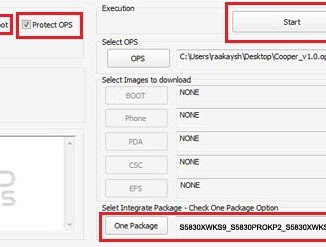
- Then click on the OPS button and select the “Cooper_v1.0.ops” file.
- Now check the “One Package” box again if it gets unchecked.
- Turn off you phone and boot it into Download mode: press and hold the Volume Down + Home buttons, then long press the Power key till the your phone’s screen turns up and you see the Download mode screen. Press the volume up when prompted.
- Click on the “One Package” button below and select the firmware file with .tar.md5 extension.
- Finally, click on the “Start” button and wait for the installation to finish and then your phone will reboot automatically.
2. Multi-Files Firmware File Installation:
If the firmware package consists of 3 or 4 files, follow the following steps.
- Run Odin Multidownloader for Galaxy Ace GT-S5830.
- Turn off you phone and boot it into Download mode: press and hold the Volume Down + Home buttons, then long press the Power key till the your phone’s screen turns up and you see the Download mode screen. Press the volume up when prompted.
- Check Auto reboot and Protect OPS check
boxes. [ Note : Do not check one package option, use this option only
when you need to flash a complete firmware in one package.]
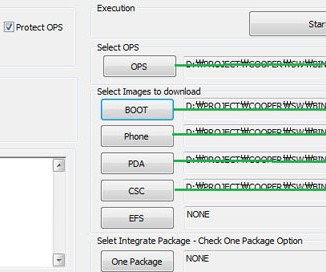
- Click on “OPS” button and Load Cooper_v1.0.ops file on it.
- Click on “BOOT” button and Select .tar (or .tar.md5) file with APBOOT in the name.
- Click on “PDA” button and Select .tar (or .tar.md5) file with CODE / PDA in the name.
- Click on “PHONE” button and Select .tar (or .tar.md5) file with MODEM in the name.
- Click on “CSC” button and Select .tar (or .tar.md5) file with csc / csc-multi in the name.
- Leave “EFS” blank.
- Finally, click on the “Start” button and wait for the installation to finish and then your phone will reboot automatically.
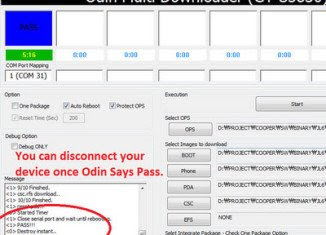
It will take a few minutes before you
phones boots up and you can see the lockscreen. Wait patiently for some
time and enjoy the newly installed firmware on your Galaxy Ace S5830.
Thank you for reading. SHARE THIS IF YOU FIND IT USE FULL.






